
Download the Mirvish App
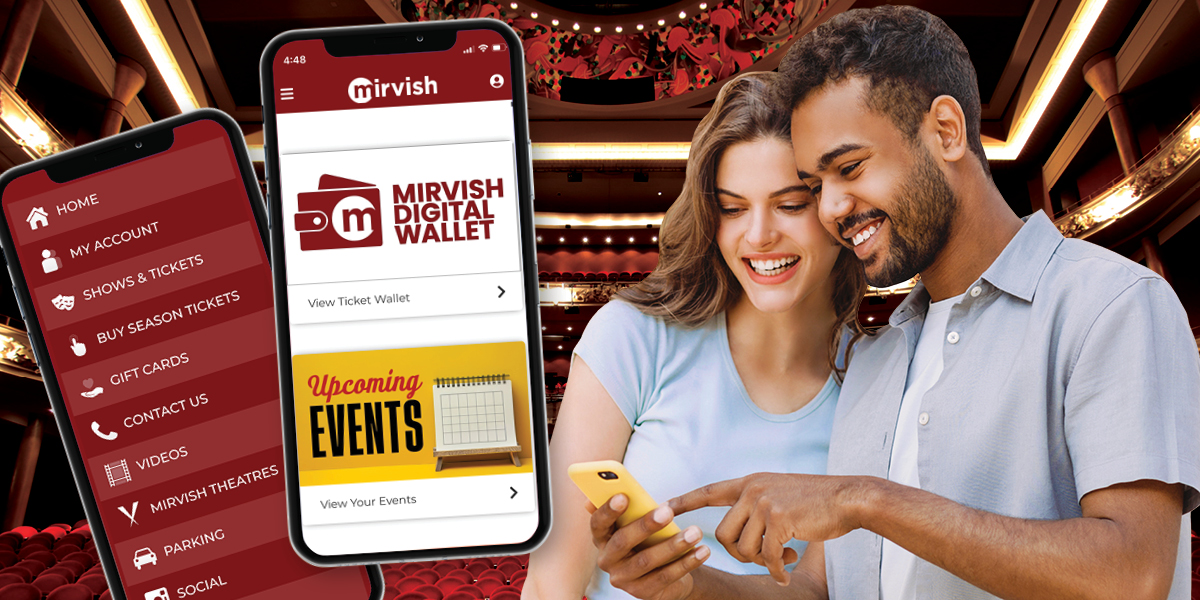
The Mirvish app, available for free download on Apple and Android devices, provides you with a complete theatre experience, all in one spot! You can purchase tickets to your favourite shows, receive reminder notifications of your upcoming performances, add tickets to your digital wallet, share tickets*, and read a digital version of the house programme before taking your seat and much more!
* Google Wallet ticket sharing is not presently supported.
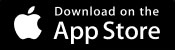 |
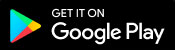 |
Digital Ticket Wallet
1. IN THE MIRVISH APP
Log in to your account in the Mirvish app to access the Mirvish Digital Ticket Wallet from the app home screen.
2. IN YOUR DIGITAL WALLET DIRECTLY (No additional downloads needed!)
Go to mytickets.mirvish.com and enter the email address used to buy or receive shared tickets. No password is required but you will be prompted to enter a 6-digit access code that will be sent to your email from
no-reply@mytickets.mirvish.com.
Your ticket is ready to be scanned when the QR code automatically appears 90 minutes before the show. For your security, the QR code refreshes every 30 seconds, so screenshots and printed copies will not work for entry. Don't forget your phone as your mobile device is your ticket.
If you have any trouble finding your tickets at the venue, feel free to visit the box office or ask one of our friendly ushers for assistance.
Share your tickets securely and easily within the new Mirvish Digital Wallet.
![]()
1. Locate the ticket(s) you want to transfer and tap SHARE.
2. Enter the name of the recipient in the name field and select the ticket(s) to SHARE and tap NEXT.
3. Tap CONFIRM and then tap SHARE WITH YOUR GUEST to generate an access link to send to the recipient via your preferred method (eg. text, email, messaging apps)
4. Tap I’M DONE after the link is successfully sent.
5. Once your guest accepts the tickets, the share is complete, and the tickets are in their account in their newly created Mirvish Digital Wallet.
Yes! The Mirvish app can continued to be used to access your Mirvish digital wallet. Open the app and tap the VIEW TICKET WALLET to access your events and tickets.
If you do not have a mobile device, please call 1.800.461.3333 and we will be glad to arrange your tickets to be mailed or arrange for Box Office pickup. Contact us.
No data, no problem! All Mirvish theatres have free venue wi-fi in the lobbies.
For your convenience, your account from any previous transaction on mirvish.com is the same login for your wallet.
The constantly refreshing QR code is purposeful and adds an additional layer of security against fraudulent, counterfeit and stolen tickets. Since the QR code refreshes every 30 sections, a screenshot or printout of the tickets cannot be accepted or scanned. This also ensures that only one person at a time will have access to that ticket.
Please do not print your ticket. The QR code automatically refreshes every 30 seconds so screenshots or print outs will not be accepted.
Please note you currently may not access digital and physical tickets simultaneously.
The Mirvish Digital Wallet will only display tickets selected to "Digital" delivery method. If you have your tickets set for "Regular Mail" delivery, they will not appear in the digital wallet.
If you wish to change the delivery method for any of your upcoming performances to digital tickets, please contact us. Please be aware that changing the delivery method will invalidate the previously issued printed ticket.
To view your upcoming events, log in to your Mirvish account.
If you have any difficulties accessing your tickets, our Audience Services team is here to assist. Please contact us at 1.800.461.3333.
Any tickets in your possession before Friday, September 20, the introduction of the digital wallet, whether they are printed tickets or mobile tickets, remain valid for entry.
Yes! Using mytickets.mirvish.com from a desktop computer, tablet or mobile phone you can manage and view your tickets. Just remember to use the email address used to buy or receive shared tickets.
On the day of your event, you will need to scan the ticket on your mobile phone so don’t forget your mobile phone!
Yes! Digital tickets can be downloaded to your Apple Wallet. However, if there are changes to your ticket you must re-download from mytickets.mirvish.com
If you have any difficulties accessing your tickets, please contact Audience Services 1.800.461.3333 or visit any of our Box Offices for further instructions.